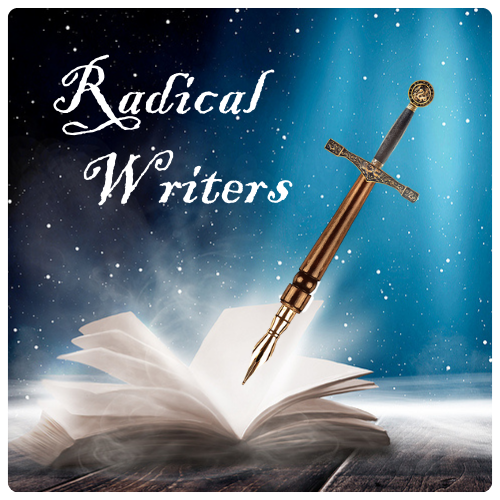Tracking changes always existed in an editor’s toolbox. It looked different back when we did everything hard copy. Those days, long gone, morphed into something new. In MS Word, which most editors use for editing manuscripts, track changes functionality makes tracking changes easier and less time consuming. Plus, it also gives the author an opportunity to make corrections, return to an editor for one more pass, and end up with a clean, edited final document.
So, with this method apparently here to stay, what are the advantages of using this functionality, and how do you maneuver through it all?
If you prefer a video tutorial, or desire a more detailed, step-by-step instruction, click here to view Microsoft’s answer.
Advantages of MS Word Tracking Changes
When anyone turns on the track change functionality in MS Word, others can easily identify where one or the other made changes to the original document. Perfect when editing. The editor recommends a change or a grammatical correction. The author gets to choose whether to accept or reject those changes, then he or she can add text, rephrase the original words, or delete something entirely based on comments added. When the author returns the document, the editor quickly locates the author’s changes for review, additional editing or simple approval of those changes. Using this method benefits both parties in several ways.
- Easily identify editor changes to a manuscript
- Freedom to accept or reject changes or corrections
- Quickly locate and review author additions, changes, and corrections
- Saves time and possibly money (if editor charges by the hour)
- Communicates clearly
- Improves ease of improving a manuscript
Maneuvering MS Word Functionality
While it may seem confusing at first glance, users can toggle the view of changes so they see everything, only simple markup, or nothing. I don’t normally suggest hiding everything. Tracking changes involves a need to see those changes. Otherwise, why bother using the functionality?
Realistically, not all people are tech savvy, and for those, tracking changes can prove a daunting experience. Besides, they don’t necessarily teach you how to use this functionality in school. Those who haven’t seen a classroom in decades may not know anything about managing this tool.
If you read this far, kudos for wanting to learn something new. Check out the Texas Radical Writers resources page for a document that should help with completing this task. And as always, feel free to post a comment with questions after reviewing MS Track Changes.